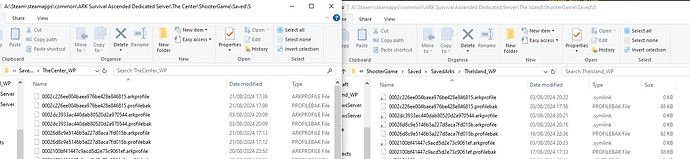Server Specs & Requirements
My Current Sever Specs @ Time of Writing –
Windows 10 Pro
Intel Xeon CPU E3-1225 V6 @ 3.30GHz
48GB DDR4 2133Mhz
120GB SSD Boot Drive
6TB HDD Main Storage
Ark Survival Ascended Server Requirements
On Average an almost Idle empty server takes about 10GB of ram so if you plan to cluster I recommend at minimum 32gb for 3/4 servers more if you can spare it.
Later story maps I imagine will be harder to run just like Survival Evolved with genesis 2 having double the server requirements.
Step 1: Installs and Downloads
Download Play.It Tunnel program
Download ASA Dedicated Server Manager
Step 2: Preconfiguration
When ark server manager has been installed you will need to setup a profile for the map you are using once setup press the install server button and wait for the download and install to finish.
Check your local IPV4 this can be found by press WIN+R and then typing Ipconfig into the resulting box here you will find you IPV4 Address Note this Down
Step 3: Tunnel Setup
Login to your play.it account on the play.it website and select tunnels and create two new tunnel with both UDP+TCP for both the server port and the query port you are going to use for the server, once that tunnel has been created change the local address to the IPV4 that you noted down in the previous step.
At this point if you scroll to the top of the tunnel page the grey colour IP Address below the grey play.it address is the server IP your players will be using to connect
Example: 202.20.202.202:7777
Make sure your play.it tunnel software is running and setup correctly
Step 4: Server Setup
Within ASA Server Manager change the server IP to the Local IPV4 you Acquired earlier and make sure the ports you setup in the tunnels lines up to the ports setup in the GameUserSettings.Ini File
at the point you should be able to press start sever and have a fully functional server so edit your server rates and add mods through the server mod management tab to your liking.
For players to join the server they will use the grey tunnel IP from earlier open the console in the menu screen and type open and then paste the tunnel ipv4 into the field for example “open 202.20.202.202:7777” upon pressing enter they should connect to the server
Optional Step: Clusters
This requires some knowledge on how servers and clusters work beforehand
Clusters in play.it do not work in the traditional sense but there is a workaround for clusters to function almost identical however it not viable for a server that has more than a small group of consistent players
First setup an identical server to the first using the server manager profile option and setup a cluster path within both servers.
Make sure both servers have an identical path and Cluster ID
This will allows your players to transfer items and dinos between your maps using obelisks however there is no way to transfer your character file as Play.It servers refuse to show up on the steam server list
The Work Around
Setup an MKlink with the primary map folder to the secondary map folder so that the secondary map reads the character and tribe data from the first map allowing levels, engrams and tribes to be carried across.
This is done using CMD to setup a MKlink between the saved ark folders here is a screenshot of a setup MKlink in action
Here is the Microsoft documentation on how to setup a MKlink:
mklink | Microsoft Learn